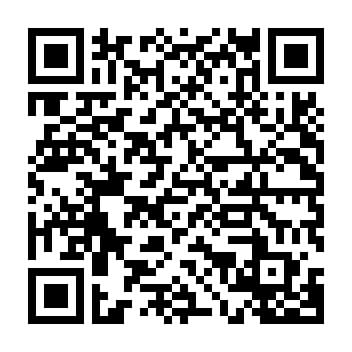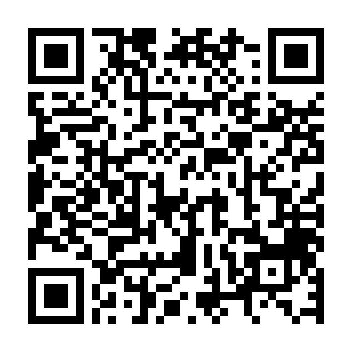Employees
FAQ
Employees
FAQ

Employees
FAQ
Yes, all training is included in your subscription! Training is conducted online using Zoom, and can be organised to run through specific modules or the whole site as required. The session can also be recorded for any team members who are not able to attend the live session.
To schedule a training session, please contact our Customer Service Team at support@buildinglinkinternational.com or call 02 8015 5276.
To view our suite of video tutorials, click here.
Yes, BuildingLink does have the ability to prevent tenants from being able to submit maintenance, whilst still allowing owners and agents to submit requests. This is a setting that can be adjusted by in your site by contacting our Customer Service Team at support@buildinglinkinternational.com.
Yes, residents are able to make payments for all sorts of items through BuildingLink, such as purchasing security keys or fobs, or for paying deposits for the use of shared facilities at the building. BuildingLink integrates with Stripe for the processing of payments. A profile in Stripe will need to be created, where you will nominate the bank/trust account monies are to be paid into, and then you will link this profile to your BuildingLink site.
Refunds can also be processed through BuildingLink.
To view the further information about the Payments module in BuildingLink, click here.
No, residents are not able to self-register in BuildingLink – a profile must be created for them in the database by building or strata management.
For instructions on how to add a new occupant to your BuildingLink database, please find ‘How do I add or remove occupants in my site?’.
1. Select the ‘Manage’ module from the left-hand menu.
2. Select ‘Employees’.
3. Select the button in the top right titled ‘Add New Employee‘.
4. Fill in name details, and any additional information you would like to capture.
5. As you scroll down, click ‘Suggest Username‘.
6. An authority level must be selected. If you are unsure what level to assign your new employee, select the yellow question mark next to the dropdown field for information on what each level of authority is able to do in the site. Alternatively you can find the authority levels here.
7. Select ‘Save‘.
8. To view and email the employee login details, select their profile from the list, then select ‘Email Login Info’ button in the top right to view and/or email their login details.
9. To remove an occupant, select their profile from the list, then select the ‘Deactivate’ button from the top right.
To view a video tutorial on these processes, click here.
To view the help article in BuildingLink, click here.
1. Use the ‘Quick Search’ (top left corner of your screen) to find the apartment you need to update.
2. Select the ‘Occupants’ tab, which is the third tab across the top.
3. To add a new occupant, select the green button towards the top left titled ‘Add New Occupant’.
4. Fill in the first name and last name fields, select an occupant type, add a username by selecting ‘Suggest Username’, add in the contact information you have for the resident, and ‘Save Changes’.
5. Select ‘Email Login Info’ to email the login letter to your new occupant, or print their letter if you do not have their email.
6. To remove occupants, select ‘Remove Occupant’.
To view a video tutorial on these processes, click here.
To view the help article in BuildingLink, click here.
For all enquiries and troubleshooting assistance regarding your noticeboard, please contact info@premiumlivingmedia.com.
Yes, we have a free app called ‘GEO’ that can be downloaded from the App or Play Store. Your login details for the website will also be used to access the app.
To view video tutorials on how to use the GEO app, click here.
Yes, we can create a custom flyer that you can use at your building to promote BuildingLink to your residents, at no extra charge. This can be requested by contacting our Customer Service Team at support@buildinglinkinternational.com.
To view video tutorials for the resident site and app, click here.
A full range of BuildingLink help articles can be found here, and we also have a suite of video tutorials that can be found here.
Our Training and Customer Service Team would also be more than happy to provide an online training session. Please email us at support@buildinglinkinternational.com to get a session scheduled in.
Yes, please email the team at support@buildinglinkinternational.com to advise of changes to management, whether this is your building management and/or strata management. We can ensure your BuildingLink site is up-to-date, as well as offer training for your new management. If the invoicing details for your site also need to be updated, we can ensure our Accounts team are notified of the change.
If possible, please provide the new management company name, contact information, the date of the management change and the names of new employees that will need access to BuildingLink. The BuildingLink Support team will update the site and reply with a confirmation.
A super user/multi-access account is available for any BuildingLink users that require access to multiple buildings or apartments. For example, you may be a building manager that works for a building management company and therefore require access to multiple BuildingLink sites. To save you having to manage multiple usernames and passwords, we can create a super user account for you which combines all of your sites into one account.
Another common example would real estate agents. You manage many apartments at any one time, and these apartments may be in one building or across multiple buildings. Again, to save you having to manage multiple usernames and passwords, we can create a super user account for you which combines all of your units into one account.
A super user/multi-access account just means that a BuildingLink user has access to multiple sites via the one username and password. Whereas authority levels only apply to users with employee access (such as building or strata managers) and refer to the level of access a user has to each site. For example, you might be a building manager with access to several BuildingLink sites, in some of those sites you may have Security Officer access, whereas in others you may only have Maintenance level access; Security Officer and Maintenance access being types of authority levels.
Have a super user/multi-access account does not mean that you have any higher authority or access than anyone else, it just means that you have multiple sites linked to your BuildingLink profile.
These types of profiles can only be setup by our Customer Service Team, so please email us at support@buildinglinkinternational.com. Please note that in most cases we will require you to CC in the building or strata manager to provide approval for access requests to a site.
Emails sent from BuildingLink will be sent from notify@buildinglink.com, however all replies will go back to either the default email for your BuildingLink site, or the email address a specific email was sent from. This will depend on what email you selected as the ‘From’ email when the email was sent.
To view a video tutorial on how to send an email from BuildingLink, click here.
To view the help article in BuildingLink, click here.
Request a Demo
Share a few details about your property and we’ll tailor a demo that shows how our Building, Property and Resident Management Software can make your life easier. It really is as simple as that - no payment or commitment needed.

Request a Demo
Share a few details about your property and we’ll tailor a demo that shows how our Building, Property and Resident Management Software can make your life easier. It really is as simple as that - no payment or commitment needed.

Request a Demo
Share a few details about your property and we’ll tailor a demo that shows how our Building, Property and Resident Management Software can make your life easier. It really is as simple as that - no payment or commitment needed.